Attention Overseas Students: INSTALLATION AND CONFIGURATION of OVERSEAS EXAM SOFTWARE for Spring 2011 Final Term Examination
Page 1 of 1 • Share
 Attention Overseas Students: INSTALLATION AND CONFIGURATION of OVERSEAS EXAM SOFTWARE for Spring 2011 Final Term Examination
Attention Overseas Students: INSTALLATION AND CONFIGURATION of OVERSEAS EXAM SOFTWARE for Spring 2011 Final Term Examination
Published On: Tuesday, July 05, 2011
OVERSEAS EXAM SOFTWARE INSTALLATION AND CONFIGURATION
Overseas Exam Software and related guidance material has been made available for download. Please make sure to install exam application available on the link given below. You must follow the sequence of instructions given below for smooth and error free installation:
Instructions
Visit the link [You must be registered and logged in to see this link.]
Log on with your LMS student Id and password
Download all material one by one
Read the "Installation guide" carefully and perform accordingly. After the successful installation, you must go through the “User Manual” to know how to attempt your paper.
An icon will be visible on your desktop. Please double click the icon to run the demo test (Demo test is available till 12th Jul 2011. You may test your installation by joining each of the following sessions till 12th Jul 2011 during the specified timings)
i. Session 1: 07:30 AM to 09:30 AM Pakistan time
ii. Session 2: 10:30 AM to 12:30 PM Pakistan time
iii. Session 3: 02:00 PM to 04:00 PM Pakistan time
iv. Session 4: 04:30 PM to 06:30 PM Pakistan time
Please use your student Id as login and password to log on the exam application to check demo test. For example
StudentID: mc090XXXXXX
Password: mc090XXXXXX (use the same Id as password for demo exam application)
After completing the demo test, you must confirm your installation status by clicking the link “Click here to confirm your installation status” given on [You must be registered and logged in to see this link.]
In case of any query/problem, you may give your feedback to [You must be registered and logged in to see this link.] or contact us on the following numbers during VU office hours i.e. 09:00-05:00
+92-42-99204760
+92-42-99203899

Noor Bangash- Monstars

-


Posts : 868
Join date : 2011-07-13
Age : 34

Character sheet
Experience:


 (500/500)
(500/500)
 Similar topics
Similar topics» Attention Overseas Students: INSTALLATION AND CONFIGURATION of OVERSEAS EXAM SOFTWARE for Spring 2011 Final Term Examination
» VU Exam Rule for Overseas Student
» Attention Overseas students: Exam Software Installation and Configuration
» OVERSEAS EXAM SOFTWARE INSTALLATION/CONFIGURATION AND GUIDELINES – SPRING 2021 F....
» COVID-19 RELIEF FOR OVERSEAS STUDENTS (FOR FALL’2020 G’2021 SEMESTERS ONLY)
» VU Exam Rule for Overseas Student
» Attention Overseas students: Exam Software Installation and Configuration
» OVERSEAS EXAM SOFTWARE INSTALLATION/CONFIGURATION AND GUIDELINES – SPRING 2021 F....
» COVID-19 RELIEF FOR OVERSEAS STUDENTS (FOR FALL’2020 G’2021 SEMESTERS ONLY)
Page 1 of 1
Permissions in this forum:
You cannot reply to topics in this forum



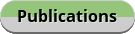
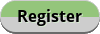

» Hemangiom'App
» MindfulMe - Mental Health App
» Learn Candlestick Patterns
» Woh Pagal Si Episode 52 to 62 - Top Pakistani Drama
» Nearu - share your socials
» Nightclub Tycoon: Idle Empire
» Carnivore - Meat Diet Recipes
» Eid Milad un Nabi Mubarak 2024 (Rabiʻ I 14, 1446 AH)