OVERSEAS EXAM SOFTWARE INSTALLATION/CONFIGURATION AND GUIDELINES – SPRING 2021 F....
Page 1 of 1 • Share
 OVERSEAS EXAM SOFTWARE INSTALLATION/CONFIGURATION AND GUIDELINES – SPRING 2021 F....
OVERSEAS EXAM SOFTWARE INSTALLATION/CONFIGURATION AND GUIDELINES – SPRING 2021 F....
Published On: Saturday, August 21, 2021
Overseas Exam Software and related materials have been made available for download. Please make sure to install the latest exam application available on the link given below. In addition, students must follow the sequence of instructions given below for smooth and error-free installation:
SYSTEM REQUIREMENTS
A student must have complete administrative access to their machine (i.e., desktop or Laptop), and use a persona internet connection . Do not use an office system and internet connection with administrator restrictions/policies.
HARDWARE
Core i3 (or above)
2 GB of Ram (Minimum)
Internet Connection (2 MB Minimum)
OPERATING SYSTEM
Use only a Windows 10 (64 bit) equal or above version 1909
System default language MUST be English (United States). It can be set from Control Panel -> Region and Language -> Format
SOFTWARE
Download and install in sequence the following pre-requisite softwares and Exam application from the following link:
[You must be registered and logged in to see this link.]
Microsoft . Net Framework 4.5.2
Microsoft Visual C++ 2012 Redistributable (x64) version 11.0.61030
Microsoft Visual C++ 2015 Redistributable (x64) version 14.0.24123
VUTES Overseas 2.1 (Updated)
TeamViewer 15 (Install as personnel / non-commercial)
An icon of VUTES will be visible on their desktop after the installation of the VUTES exam application. Please double-click the icon to run the demo test.

Muhammad Azam Khan Buneri- Monstars

-


Posts : 28
Join date : 2021-05-14
Age : 34
Location : Mardan

 Re: OVERSEAS EXAM SOFTWARE INSTALLATION/CONFIGURATION AND GUIDELINES – SPRING 2021 F....
Re: OVERSEAS EXAM SOFTWARE INSTALLATION/CONFIGURATION AND GUIDELINES – SPRING 2021 F....
DEMO TEST
A student may test their installation by joining any of the following sessions FROM (August 4, 2021) UP TO (August 28, 2021), during the specified session timings as mentioned below:
Session 1: 07:30 A.M to 09:00 A.M (PST)
Session 2: 09:30 A.M to 11:00 A.M (PST)
Session 3: 11:30 A.M to 01:00 P.M (PST)
Session 4: 02:30 P.M to 04:00 P.M (PST)
Session 5: 04:30 P.M to 06:00 P.M (PST)
Session 6: 06:30 P.M to 08:00 P.M (PST)
Please use the student ID as a login and password for login into the exam application to check the demo test. For example,
Student ID: Student ID
Password: Student ID
After completing the demo test, the student must confirm their installation status by clicking the link "Click here to confirm your installation status" given on [You must be registered and logged in to see this link.]
Note: There are no invigilators present during the demo sessions, so no need to reply to the messages during the demo. A student can send us their feedback at [You must be registered and logged in to see this link.] or contact us on "Overseasexams" at Skype or through Whatsapp "+92-3000656908" during demo sessions for support.

Muhammad Azam Khan Buneri- Monstars

-


Posts : 28
Join date : 2021-05-14
Age : 34
Location : Mardan

 Re: OVERSEAS EXAM SOFTWARE INSTALLATION/CONFIGURATION AND GUIDELINES – SPRING 2021 F....
Re: OVERSEAS EXAM SOFTWARE INSTALLATION/CONFIGURATION AND GUIDELINES – SPRING 2021 F....
EXAMINATION GUIDELINES
Please observe the following guidelines to appear in the SPRING 2021 FINAL TERM EXAMINATION as an overseas student:
The timings mentioned on the entrance slip are as per Pakistan Standard Time (PST).
VUTES login will be active 15 minutes before actual paper time.
A student must log in with the student ID and password given on Roll No. Slip [You must be registered and logged in to see this link.]
Use only one external webcam (i.e., wide lens and at least a 2-meter-long cable) to view the PC/laptop, keyboard, mouse, hands, full face, and sides of the keyboard (for rough sheet workspace). The laptop/desktop must be placed on a table or clear flat surface, as shown in Figure below.
[You must be registered and logged in to see this image.]
Note: A student may use their mobile as an external webcam. Download and install the DROIDCAM app on their mobile phone and machine from the following link: [You must be registered and logged in to see this link.]
The audio adapter of the machine must be enabled and running with a working microphone.
REMOTE INVIGILATOR:
A remote Invigilator will be assigned to the student for invigilation during the examination. The invigilator will connect to their system with the Auto-generated ID and password of the TeamViewer app and monitor their onscreen and live video feed activities. Therefore, the student shall send the TeamViewer credentials in the chatbox after logging into the exam application.
Initially, the invigilator will complete the identification process through a live video feed. During the identification process, the invigilator will ask to show their surroundings to ensure they are alone in their room for the exam to take place. Next, the system will be inspected for the system verification process to verify if the laptop/desktop operates according to the pre-requisite requirements and prescribed rules.
After the identification and system verification process is completed, the student will be allowed to start their paper. The invigilator will remain available until the completion of the exam.
Note: Attendance will not be marked by invigilator if:
The student appears from Pakistan.
They do not provide the TeamViewer ID and Password credentials to the invigilator.
The external webcam view is not set as per the prescribed Webcam View.
The microphone is disabled.
Please observe the following guidelines to appear in the SPRING 2021 FINAL TERM EXAMINATION as an overseas student:
The timings mentioned on the entrance slip are as per Pakistan Standard Time (PST).
VUTES login will be active 15 minutes before actual paper time.
A student must log in with the student ID and password given on Roll No. Slip [You must be registered and logged in to see this link.]
Use only one external webcam (i.e., wide lens and at least a 2-meter-long cable) to view the PC/laptop, keyboard, mouse, hands, full face, and sides of the keyboard (for rough sheet workspace). The laptop/desktop must be placed on a table or clear flat surface, as shown in Figure below.
[You must be registered and logged in to see this image.]
Note: A student may use their mobile as an external webcam. Download and install the DROIDCAM app on their mobile phone and machine from the following link: [You must be registered and logged in to see this link.]
The audio adapter of the machine must be enabled and running with a working microphone.
REMOTE INVIGILATOR:
A remote Invigilator will be assigned to the student for invigilation during the examination. The invigilator will connect to their system with the Auto-generated ID and password of the TeamViewer app and monitor their onscreen and live video feed activities. Therefore, the student shall send the TeamViewer credentials in the chatbox after logging into the exam application.
Initially, the invigilator will complete the identification process through a live video feed. During the identification process, the invigilator will ask to show their surroundings to ensure they are alone in their room for the exam to take place. Next, the system will be inspected for the system verification process to verify if the laptop/desktop operates according to the pre-requisite requirements and prescribed rules.
After the identification and system verification process is completed, the student will be allowed to start their paper. The invigilator will remain available until the completion of the exam.
Note: Attendance will not be marked by invigilator if:
The student appears from Pakistan.
They do not provide the TeamViewer ID and Password credentials to the invigilator.
The external webcam view is not set as per the prescribed Webcam View.
The microphone is disabled.

Muhammad Azam Khan Buneri- Monstars

-


Posts : 28
Join date : 2021-05-14
Age : 34
Location : Mardan

 Re: OVERSEAS EXAM SOFTWARE INSTALLATION/CONFIGURATION AND GUIDELINES – SPRING 2021 F....
Re: OVERSEAS EXAM SOFTWARE INSTALLATION/CONFIGURATION AND GUIDELINES – SPRING 2021 F....
CODE OF CONDUCT OUTSIDE OF PAKISTAN
An overseas candidate must adhere to examination rules and regulations stated in the "Code of Conduct Outside of Pakistan" from the following link:
[You must be registered and logged in to see this link.]
UAN: +9242111880880 Ext: 352
Direct #: +92-42-99204760, +92-42-99203899
Mobile #/WhatsApp: +92-3000656908

Muhammad Azam Khan Buneri- Monstars

-


Posts : 28
Join date : 2021-05-14
Age : 34
Location : Mardan

 Re: OVERSEAS EXAM SOFTWARE INSTALLATION/CONFIGURATION AND GUIDELINES – SPRING 2021 F....
Re: OVERSEAS EXAM SOFTWARE INSTALLATION/CONFIGURATION AND GUIDELINES – SPRING 2021 F....
[You must be registered and logged in to see this image.]

Muhammad Azam Khan Buneri- Monstars

-


Posts : 28
Join date : 2021-05-14
Age : 34
Location : Mardan

 Similar topics
Similar topics» Attention Overseas Students: INSTALLATION AND CONFIGURATION of OVERSEAS EXAM SOFTWARE for Spring 2011 Final Term Examination
» Attention Overseas Students: INSTALLATION AND CONFIGURATION of OVERSEAS EXAM SOFTWARE for Spring 2011 Final Term Examination
» Attention Overseas Students: Overseas Exam Software Installation and Configuration
» Attention Overseas students: Exam Software Installation and Configuration
» COVID-19 RELIEF FOR OVERSEAS STUDENTS (FOR FALL’2020 G’2021 SEMESTERS ONLY)
» Attention Overseas Students: INSTALLATION AND CONFIGURATION of OVERSEAS EXAM SOFTWARE for Spring 2011 Final Term Examination
» Attention Overseas Students: Overseas Exam Software Installation and Configuration
» Attention Overseas students: Exam Software Installation and Configuration
» COVID-19 RELIEF FOR OVERSEAS STUDENTS (FOR FALL’2020 G’2021 SEMESTERS ONLY)
Page 1 of 1
Permissions in this forum:
You cannot reply to topics in this forum|
|
|




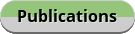
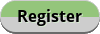

» Aloha Planner - Note-Taker
» Streaming Guide Film TV Series
» Apricot Tree Problems & Solutions ????|خوبانی کے پھل کو کیڑا لگنےسے بچانے کا طریقہ ????
» خوبانی کے پودے کی کاشت گرم علاقوں میں کرنی چاہیے یا نہی
» New Here
» Bajta Hua Sochoon Main Koi Saaz Na Aaye Naat
» Woh Pagal Si Episode 52 to 62 - Top Pakistani Drama
» Woh Pagal Si Episode 42 to 51 - Top Pakistani Drama