NASM Installation Manual
Page 1 of 1 • Share
 NASM Installation Manual
NASM Installation Manual
Dear Student,
1.
First of all download “AssmSoft.Zip” from the following link
[You must be registered and logged in to see this link.]
Now make a folder on Your C or D drive with name “Assembly”.
2.
3.
Unzip all three files in Assembly folder (make sure you have
combined all the files from each folder in the single folder named
Assembly).
The process of installing is complete now.
4.
5.
Go to Dos prompt from Start Up menu->Programs-->Accessories--
>Command prompt
Now you would see a prompt like C :\> on Dos prompt.
6.
7.
Type C :\> cd assembly and press enter the you would see a prompt
as C:\ Assembly>
8.
Now type Edit ex01.asm on C:\Assembly> prompt and write your
program.
9. When you have finished writing program, save it and press Alt+f+x to
go back to Dos prompt.
10. Now type the following command to assemble and create the com and
lst files.
c:\assembly> nasm ex01.asm -o ex01.com -l ex01.lst
11. Type the following command to open the com file in the AFD
debugger.
c:\assembly> afd ex01.com
12. Now keep on pressing F2 key to check the execution of the program
step by step.
13. For executing the program at once type
CMD > G
Press Enter
14. To exit from the debugger type
CMD > quit
Press Enter
1.
First of all download “AssmSoft.Zip” from the following link
[You must be registered and logged in to see this link.]
Now make a folder on Your C or D drive with name “Assembly”.
2.
3.
Unzip all three files in Assembly folder (make sure you have
combined all the files from each folder in the single folder named
Assembly).
The process of installing is complete now.
4.
5.
Go to Dos prompt from Start Up menu->Programs-->Accessories--
>Command prompt
Now you would see a prompt like C :\> on Dos prompt.
6.
7.
Type C :\> cd assembly and press enter the you would see a prompt
as C:\ Assembly>
8.
Now type Edit ex01.asm on C:\Assembly> prompt and write your
program.
9. When you have finished writing program, save it and press Alt+f+x to
go back to Dos prompt.
10. Now type the following command to assemble and create the com and
lst files.
c:\assembly> nasm ex01.asm -o ex01.com -l ex01.lst
11. Type the following command to open the com file in the AFD
debugger.
c:\assembly> afd ex01.com
12. Now keep on pressing F2 key to check the execution of the program
step by step.
13. For executing the program at once type
CMD > G
Press Enter
14. To exit from the debugger type
CMD > quit
Press Enter

Nilofer Bugti- Monstars

- Posts : 585
Join date : 2011-04-11
 Similar topics
Similar topics» Unable to Locate Viber Desktop Installation Folders.
» Attention Overseas students: Exam Software Installation and Configuration
» OVERSEAS EXAM SOFTWARE INSTALLATION/CONFIGURATION AND GUIDELINES – SPRING 2021 F....
» Projector Screens - Manual Wall Mounted 8x10FT
» Attention Overseas Students: Overseas Exam Software Installation and Configuration
» Attention Overseas students: Exam Software Installation and Configuration
» OVERSEAS EXAM SOFTWARE INSTALLATION/CONFIGURATION AND GUIDELINES – SPRING 2021 F....
» Projector Screens - Manual Wall Mounted 8x10FT
» Attention Overseas Students: Overseas Exam Software Installation and Configuration
Page 1 of 1
Permissions in this forum:
You cannot reply to topics in this forum



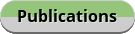
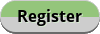

» Goorevi App
» AMERICA EARNS! - Gift Card App
» Kanba - Manage your Tasks
» Hemangiom'App
» MindfulMe - Mental Health App
» Learn Candlestick Patterns
» Woh Pagal Si Episode 52 to 62 - Top Pakistani Drama
» Nearu - share your socials