Microsoft Excel Shortcut keys
Page 1 of 1 • Share
 Microsoft Excel Shortcut keys
Microsoft Excel Shortcut keys
Auto sum shortcut key : Quickly create a Microsoft Excel formula to get the sum of all cells by highlighting the cells you wish to know the value of and pressing ALT and = .
Create hyper links in Excel : Quickly create hyper links in your Microsoft Word, Excel, or Front Page document by highlighting text and pressing "CTRL + K".
Close all open files at once : Close all open Microsoft Word and/or Excel files by holding down the shift key and clicking "File" and then "Close All".
Quickly open recently opened files : Quickly open the recent files by first pressing "ALT + F" to open the file Menu and press 1, 2, 3, or 4.
Create underlines without any text : This tip works with the majority of Microsoft Office applications. Easily create an underlined space by pressing CTRL + U to start the underline, then press SHIFT + Space for each underlined space you wish to create. An example of how this could be used is for printable forms, for example: Name: .
Print only sections of a document : Save on your printer ink by selectively printing in Windows programs such as Microsoft Word, Internet Explorer, WordPad, Outlook, etc. To do this highlight portions of text you wish to print and click print. In the printer dialog window under Page Range choose the option Selection. It is important to realize that not all programs or printer drivers support this feature.
Repeat recent action : Using the F4 key in Microsoft Office 2000 and above allows the user to repeat the last used action. For example, if you have changed the font of a selected text and wish to change another portion of text to the same font, pressing F4 will do this for you automatically.
Quickly undo : Quickly undo mistakes in the majority of most PC Windows program by pressing CTRL + Z.
Quickly above cell contents : In Microsoft Excel press CTRL + SHIFT + " to copy the above cells contents.
Using the Microsoft Excel Auto filter : Organize cells quickly by using Microsoft Auto filter. Columns that contains long listing of data can be easily sorted by using the Auto filter option, to use this option select the top rows of the columns you want to be used and select Data / Filter and Auto Filter. Once successfully completed you can use drop down arrows to filter the data automatically.
Create hyper links in Excel : Quickly create hyper links in your Microsoft Word, Excel, or Front Page document by highlighting text and pressing "CTRL + K".
Close all open files at once : Close all open Microsoft Word and/or Excel files by holding down the shift key and clicking "File" and then "Close All".
Quickly open recently opened files : Quickly open the recent files by first pressing "ALT + F" to open the file Menu and press 1, 2, 3, or 4.
Create underlines without any text : This tip works with the majority of Microsoft Office applications. Easily create an underlined space by pressing CTRL + U to start the underline, then press SHIFT + Space for each underlined space you wish to create. An example of how this could be used is for printable forms, for example: Name: .
Print only sections of a document : Save on your printer ink by selectively printing in Windows programs such as Microsoft Word, Internet Explorer, WordPad, Outlook, etc. To do this highlight portions of text you wish to print and click print. In the printer dialog window under Page Range choose the option Selection. It is important to realize that not all programs or printer drivers support this feature.
Repeat recent action : Using the F4 key in Microsoft Office 2000 and above allows the user to repeat the last used action. For example, if you have changed the font of a selected text and wish to change another portion of text to the same font, pressing F4 will do this for you automatically.
Quickly undo : Quickly undo mistakes in the majority of most PC Windows program by pressing CTRL + Z.
Quickly above cell contents : In Microsoft Excel press CTRL + SHIFT + " to copy the above cells contents.
Using the Microsoft Excel Auto filter : Organize cells quickly by using Microsoft Auto filter. Columns that contains long listing of data can be easily sorted by using the Auto filter option, to use this option select the top rows of the columns you want to be used and select Data / Filter and Auto Filter. Once successfully completed you can use drop down arrows to filter the data automatically.

Asad- Deep Bench

- Posts : 563
Join date : 2011-02-11

 Re: Microsoft Excel Shortcut keys
Re: Microsoft Excel Shortcut keys
nice sharing 




waqas- Monstars

-


Posts : 283
Join date : 2011-02-13
Age : 38
 Re: Microsoft Excel Shortcut keys
Re: Microsoft Excel Shortcut keys
Nice 4 shareing yrr [You must be registered and logged in to see this image.]

kamran- Monstars

-


Posts : 301
Join date : 2011-02-11
Age : 37
 Similar topics
Similar topics» Free access to Microsoft developer and designer tools under Microsoft Developers Network Academic Alliance (MSDN AA) Program
» Keys NOD32 Antivirus & ESET Smart Security 7
» Microsoft Toolkit 2.5
» Microsoft Toolkit 2.4.3 Final
» Error while downloading Microsoft Software
» Keys NOD32 Antivirus & ESET Smart Security 7
» Microsoft Toolkit 2.5
» Microsoft Toolkit 2.4.3 Final
» Error while downloading Microsoft Software
Page 1 of 1
Permissions in this forum:
You cannot reply to topics in this forum



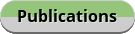
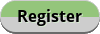

» Hemangiom'App
» MindfulMe - Mental Health App
» Learn Candlestick Patterns
» Woh Pagal Si Episode 52 to 62 - Top Pakistani Drama
» Nearu - share your socials
» Nightclub Tycoon: Idle Empire
» Carnivore - Meat Diet Recipes
» Eid Milad un Nabi Mubarak 2024 (Rabiʻ I 14, 1446 AH)