Installing Custom Shapes and Brushes in Photoshop
Page 1 of 1 • Share
 Installing Custom Shapes and Brushes in Photoshop
Installing Custom Shapes and Brushes in Photoshop
If you’re new to Photoshop, you may not be familiar with installing new custom shapes or brushes. In this tutorial, I’ll show you the ropes so you can start using them straight away.
Brushes and Custom Shapes are both collections of design elements in Adobe Photoshop that can be used to enhance your graphics. There are hundreds of online resources that provide free downloads for each of these mentioned elements, but they won’t do you much good if you’re not sure how to start using them.
Installing Custom Shapes
To install a new Custom Shape you’ve downloaded, you’ll have to first select the Custom Shape Tool from the toolbar.
[You must be registered and logged in to see this image.]
Now, from the Custom Shapes Options Bar, select the Custom Shape Picker dropdown. From here, you’ll be able to pick any of your currently installed custom shapes for use in your documents. However, right now we want to ignore all of these shapes, and instead click the arrow on the right side of the picker. From here, we want to “Load Shapes…“.
[You must be registered and logged in to see this image.]
Once you click this, a browser will be opened up for you. From the browser, just travel to the directory where you saved your custom shapes too, and load them from there. Your new shapes will be available in the Shape Picker afterwards.
Brushes and Custom Shapes are both collections of design elements in Adobe Photoshop that can be used to enhance your graphics. There are hundreds of online resources that provide free downloads for each of these mentioned elements, but they won’t do you much good if you’re not sure how to start using them.
Installing Custom Shapes
To install a new Custom Shape you’ve downloaded, you’ll have to first select the Custom Shape Tool from the toolbar.
[You must be registered and logged in to see this image.]
Now, from the Custom Shapes Options Bar, select the Custom Shape Picker dropdown. From here, you’ll be able to pick any of your currently installed custom shapes for use in your documents. However, right now we want to ignore all of these shapes, and instead click the arrow on the right side of the picker. From here, we want to “Load Shapes…“.
[You must be registered and logged in to see this image.]
Once you click this, a browser will be opened up for you. From the browser, just travel to the directory where you saved your custom shapes too, and load them from there. Your new shapes will be available in the Shape Picker afterwards.

ali- Monstars

-


Posts : 154
Join date : 2011-02-13
Age : 39
 Re: Installing Custom Shapes and Brushes in Photoshop
Re: Installing Custom Shapes and Brushes in Photoshop
Installing Brushes
Installing brushes takes essentially the same steps as installing custom shapes.
Select the Brush tool from the toolbar.
[You must be registered and logged in to see this image.]
And now from the Options Bar, select the Brush Preset Picker dropdown menu, click the arrow off to the right, and then select Load Brushes…
[You must be registered and logged in to see this image.]
Again, just browse to the folder where your installed brushes are stored, and load them from there. You’re new brushes will be available in the Brush Preset Picker, as well as the Brushes window.
Installing brushes takes essentially the same steps as installing custom shapes.
Select the Brush tool from the toolbar.
[You must be registered and logged in to see this image.]
And now from the Options Bar, select the Brush Preset Picker dropdown menu, click the arrow off to the right, and then select Load Brushes…
[You must be registered and logged in to see this image.]
Again, just browse to the folder where your installed brushes are stored, and load them from there. You’re new brushes will be available in the Brush Preset Picker, as well as the Brushes window.

ali- Monstars

-


Posts : 154
Join date : 2011-02-13
Age : 39
 Similar topics
Similar topics» Photoshop’s Painting Tools
» Installing XP in 10 Minutes With Screenshot
» Adobe Photoshop Plugins Ultimate Collection MAC
» Adobe Photoshop Plugins Ultimate Collection MAC
» Android: Use Custom Ringtones and Sounds.
» Installing XP in 10 Minutes With Screenshot
» Adobe Photoshop Plugins Ultimate Collection MAC
» Adobe Photoshop Plugins Ultimate Collection MAC
» Android: Use Custom Ringtones and Sounds.
Page 1 of 1
Permissions in this forum:
You cannot reply to topics in this forum|
|
|




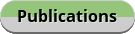
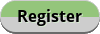

» Streaming Guide Film TV Series
» Apricot Tree Problems & Solutions ????|خوبانی کے پھل کو کیڑا لگنےسے بچانے کا طریقہ ????
» خوبانی کے پودے کی کاشت گرم علاقوں میں کرنی چاہیے یا نہی
» New Here
» Bajta Hua Sochoon Main Koi Saaz Na Aaye Naat
» Woh Pagal Si Episode 52 to 62 - Top Pakistani Drama
» Woh Pagal Si Episode 42 to 51 - Top Pakistani Drama
» Woh Pagal Si Episode 32 to 41 - Top Pakistani Drama